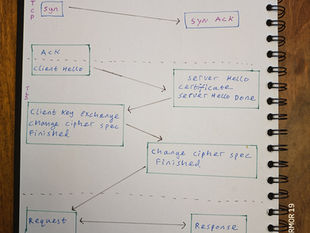Fabian Tech Tips

Supporting Lenovo Windows 11 Laptops: Firmware & Update Guidance
Sep 8
2 min read
0
12
0
🛠️ Supporting Lenovo Windows 11 Laptops: Firmware & Update Guidance
Author: Fabian John-Baptiste, Field Support EngineerAudience: IT Support Teams, Field Engineers, Lenovo Laptop UsersPurpose: To provide a clear, actionable guide for maintaining Lenovo laptops running Windows 11, with emphasis on firmware and system updates.
🔍 Why Firmware and Updates Matter
Keeping firmware and system software up to date is essential for:
Security: Patches vulnerabilities and protects against threats.
Performance: Enhances system stability and speed.
Compatibility: Ensures smooth operation with new hardware and software.
Supportability: Reduces troubleshooting time and improves user experience.
🧰 Tools You’ll Need
Lenovo Vantage (recommended for end users)
Lenovo System Update (ideal for IT admins)
Windows Update
Device Manager
Lenovo Support Site: support.lenovo.com
✅ Step-by-Step: Updating Firmware & Drivers
1. Using Lenovo Vantage (User-Friendly Method)
Lenovo Vantage is pre-installed on most Lenovo laptops.
Steps:
Open Lenovo Vantage from the Start Menu.
Navigate to System Update.
Click Check for Updates.
Install all recommended updates (BIOS, drivers, utilities).
Restart the laptop if prompted.
💡 Tip: Enable automatic updates in Vantage settings for hands-free maintenance.
2. Using Lenovo System Update (Admin-Friendly Method)
Best for managing multiple devices or creating update packages.
Steps:
Download Lenovo System Update from the Lenovo Support site.
Launch the tool and click Next to scan for updates.
Select all critical and recommended updates.
Install and reboot as needed.
🔐 BIOS updates may require admin privileges and a power source.
3. Updating via Windows Update
Windows Update handles OS patches and some drivers.
Steps:
Go to Settings > Windows Update.
Click Check for updates.
Install all available updates.
Restart the system.
⚠️ Note: Windows Update may not include all Lenovo-specific firmware updates.
4. Manual BIOS/Firmware Update (Advanced)
Use this if automated tools fail or for offline updates.
Steps:
Visit support.lenovo.com.
Enter the laptop’s serial number or model.
Download the latest BIOS/firmware update.
Follow the included instructions carefully.
Ensure the laptop is plugged in during the update.
⚠️ Incorrect BIOS updates can brick the device. Proceed with caution.
🧪 Verification & Troubleshooting
Check BIOS version: Run msinfo32 and look under "BIOS Version/Date".
Device Manager: Look for driver issues (yellow exclamation marks).
Event Viewer: Review logs for update-related errors.
Lenovo Diagnostics: Run hardware tests via Lenovo Vantage or online tools.
📝 Final Thoughts
Regular updates are a cornerstone of proactive support. Whether you're managing a fleet of Lenovo laptops or supporting individual users, these tools and steps will help ensure systems stay secure, stable, and performant.
Microsoft Store can be used to download and install Lenovo Vantage. The system company's security policy may block this; the link or the Exe can be used.
Link
https://apps.microsoft.com/detail/9WZDNCRFJ4MV?hl=en&gl=GB&ocid=pdpshare